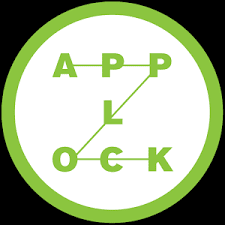Android Nougat brings something new and very handy to the Overview feature. Here's how recent app lock feature can help make this often overlooked feature a must-use.
Google’s latest version of Android is already rolling out to the company’s Nexus and Pixel devices and will begin launching on new smartphones starting with the new LG V20. If you’re still waiting, Google is pushing Nougat to those on the Android beta programme first, so if you must have it right now, join the beta quickly to get it updated to the final version of Android 7.0.
How often do you make use of the Android "recent apps" button (officially called the Overview)? Do you every so often tap it to reveal (to your surprise) how many apps are there, or do you tend to use it to switch back and forth between apps? If you are of the latter sort, you know that list of apps can be very useful. Instead of tapping the home button to dismiss an app (so you can then open the App Drawer to locate the new app you want to use), you can skip a step or two and tap the Overview to launch the app you want.
But what if the app you want isn't there? Then you're back to square one. Wouldn't it be handy if you could lock apps you use most often to the Overview? Then you could rest assured those apps would always be but a tap away.
With Android Nougat, that feature has finally arrived. You can now lock apps to the overview, so that, even after a reboot, or a clear all (using the Overview clear button - Figure A), those locked apps will remain.
Figure A
Usage
This new feature is built into the 7.0 platform and is incredibly easy to use. Here's all you need to do.
Tap the Overview button
Locate the app you want to lock
Tap the lock button in the upper right corner of the app in question (Figure B)
Figure B
Locking the Google Drive app to the Overview.
Once you've locked the app, the lock icon will change (Figure C) and the app will remain in the overview.
Figure C
Google Drive locked in the Overview.
At this point, the apps you've locked cannot be removed from the Overview until you unlock them. As you might expect, to unlock an app, all you have to do is tap the lock button. Once the app is unlocked, you can swipe it to the right to dismiss it from the Overview.
If you're concerned with locked apps interfering with the split screen function, don't. Locked or not, you can still add an app to the split screen view for handy Android multitasking.
One handy feature
If anything, this addition to the Overview tool should sway you into making more usage of one very handy feature. Having the ability to lock apps to the Overview means those apps will always be a quick tap away. Use this new locking feature in conjunction with the split screen view and Android becomes an even more powerful platform.
There are also others features to look forward to and things to tweak.
1. Long battery life
You don’t have to do anything for the new version of Doze to give you better battery life apart from update your phone. Doze reduces the impact that apps not actively running in the foreground have on battery life by working out which ones need to receive updates and use the processor, and which don’t.
Using Marshmallow, that only happened when the phone was not moving around, but now it works even if the phone is in your pocket. It should give you anywhere between 10% and 25% longer battery life, depending on how long you leave the phone in standby.
2. Edit Quick settings
The top five quick settings panel can be changed to modify what’s always displayed
at the top of the notification shade.
Quick settings are better than ever. Now you get a top line of settings without opening the rest. That line contains the first five of the full quick settings panel that can now be edited. Just tap the edit button on the bottom right of the quick settings panel and move them around by holding and dragging.
3. More emoji
Thanks to an update to Unicode 9, 72 new emoji have joined the party, bringing the total to over 1,500. You’ll never be without the appropriate pictogram to get your point across
4. Quick reply
Quick replies are now available for almost any messaging app on Android
There’s no need to actually go to into a messaging app anymore, as basically everything gets quick reply through the new modifications made to Android’s notifications.
You can reply to messages, see other replies and conduct your business without ever leaving the app you were already in. It’s great.