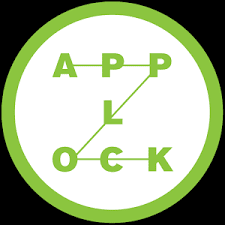A security researcher found the issues when considering whether to upgrade to the latest Aga model
An app that lets Aga cooker owners remotely control their ovens could be hijacked by hackers, a cybersecurity researcher has claimed.
Ken Munro of Pen Test Partners was thinking of upgrading his Aga when he found vulnerabilities in the apps used to control the newest models.
It means ovens could be turned on or off, though not in a way that makes the cookers dangerous.
Aga has said it has contacted the third party that provided the system.
"If you were maliciously motivated, it wouldn't be very difficult to switch off people's Aga's remotely," Mr. Munro said.
His investigation concerned the "iTotal Control" (TC) system, which Aga has marketed since 2012.
Among the security issues, he says he found is the fact that SMS messages - which are used by the system to turn the oven on or off - are not authenticated by the cooker.
Nor is the Sim card set up to send the messages validated on registration.
Mr. Munro also criticized the fact that user registration for the service allows lock passwords as short as five characters - security experts usually recommend using as many characters as possible, with a minimum of eight.
Email addresses are sent in plain text via the system, too, he explained - meaning personal data could be vulnerable to snoopers.
The mobile and web app allows user registration with a very short, five character, password
He also said that attempts to contact Aga about the problems, including a tweet and emails on 3 April, fell on deaf ears.
When he did get through to someone and advised them to take the Total Control website down, he got a disappointing response.
"I asked to speak to relevant departments, they couldn't put me through," he said.
Third party provider
"Aga Rangemaster operates its Aga TC phone app via a third party service provider," Aga said in a statement.
"Security and account registration also involves our [machine to machine] provider.
"We take such issues seriously and have raised them immediately with our service providers so that we can answer in detail the points raised."
However, the firm did not comment on Mr. Munro's claims that it ignored his disclosure of the problems. So until now, the best solution is to install some security apps on your phone to protect your personal data or use an app lock aplplication to prevent your private information leakage.
The Aga cookers are controlled via SMS messages sent via the remote control system
"It's kind of unacceptable that some random person could just take control of your Aga," said Professor Alan Woodward, a cybersecurity expert at the University of Surrey.
"Will hackers try it? Who knows, but it just shouldn't be possible."
He added that he was surprised there seemed to be a flat response from the firm when Mr. Munro tried to raise the issues.
"If somebody calls up, 'I found a problem with your system,' they should look at it," Prof Woodward said.