Set a Custom Lock Screen Background (and Get Rid of Ads)
By default, Windows uses “Windows Spotlight” for your lock screen background. This service automatically downloads new lock screen backgrounds regularly, which is pretty cool. Unfortunately, Microsoft also uses Windows spotlight to advertise apps and games sold in the Windows Store. If you don’t want to see those lock screen ads, you’ll want to disable Windows Spotlight.
If you’d rather use a custom background, head to Settings > Personalization > Lock Screen. Click the “Background” box and select “Windows Spotlight”, “Picture”, or “Slideshow”. If you select “Picture,” you’ll be able to select one of the included pictures, or browse to a picture file on your computer. Select “Slideshow” and you’ll be able to select a folder containing pictures on your PC.
Be sure to also disable the “Get fun facts, tips, and more from Windows and Cortana on your lock screen” option if you don’t want to see any ads. Microsoft has used these “tips” to show advertisements in the past.
By default, this same lock screen background image is displayed on the sign-in screen that appears when you leave your lock screen. To use a flat color background for your sign-in screen instead, scroll down on the Lock Screen settings pane and disable the “Show lock screen background picture on the sign-in screen” option.
Choose Your Lock Screen Notifications and Apps
The lock screen allows you to view information like new emails, weather details, calendar appointments, incoming messages, or social updates without even unlocking your PC first. Windows allows a single app to show “detailed status” information on the lock screen, and allows up to seven other apps to show “quick status” information. For example, the Weather app could show you detailed information about the weather and the Mail app can show you a notification icon if you have new emails waiting for you.
To customize which apps show information on the lock screen (or hide them all completely), head to the same Settings > Personalization > Lock Screen pane. Scroll down and select the apps you want to see under “Choose an app to show detailed status” and “Choose apps to show quick status”. If you don’t want any apps to display status information on the lock screen, click or tap each app icon here and select “None” in the list.
Choose Whether Cortana Is Available From the Lock Screen
Windows 10 normally allows you to interact with the Cortana voice assistant on the lock screen. To control whether Cortana is available on the lock screen, either scroll down to the bottom of the Lock screen settings pane and select “Cortana lock screen settings” or open the Cortana menu from your taskbar and click the Settings icon.
Under Lock Screen, you can choose whether “Use Cortana even when my device is locked” is enabled. Say “Hey Cortana’ and start talking to access Cortana from the lock screen if you’ve enabled this option.
By default, Cortana is available but can’t be used to access sensitive personal data like your calendar events and emails without unlocking your PC. To bypass this security, enable the “Let Cortana access my calendar, email, messages, and Power BI data when my device is locked” checkbox. Power BI is a business analytics service.
Disable the Lock Screen
Windows 10 shows the lock screen at boot and every time you lock your computer. However, we’ve found a trick to disable the lock screen and only see it when you boot your computer. Whenever you lock your PC, it will go straight to the sign-in screen where you enter your password or PIN, bypassing the lock screen. You can read the full instructions on how to do that here.
If you have an Enterprise or Education edition of Windows 10, there’s an easier group policy setting that allows you to disable the lock screen. But this official option doesn’t work on Home or Professional editions of Windows 10.
On Windows 8, you can disable the lock screen with a registry tweak. This registry setting no longer works on the latest versions of Windows 10, unfortunately, so you’ll have to resort to our trick linked above.





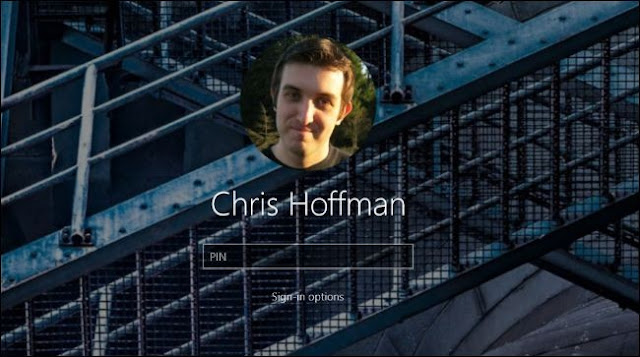
没有评论:
发表评论